← Back to Integrations
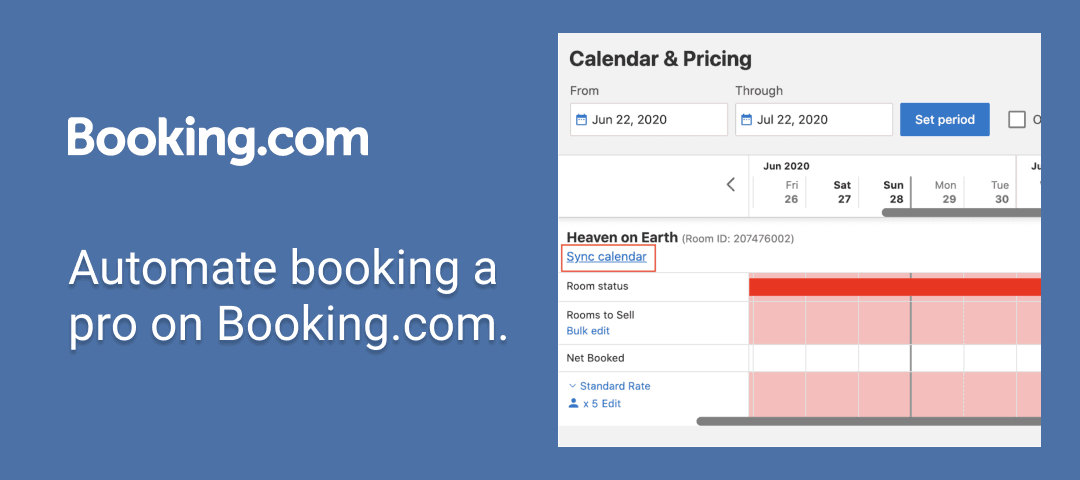

Booking.com Integration for Property Management
You can link your Booking.com account with TIDY to simplify and automate turnovers between reservations.
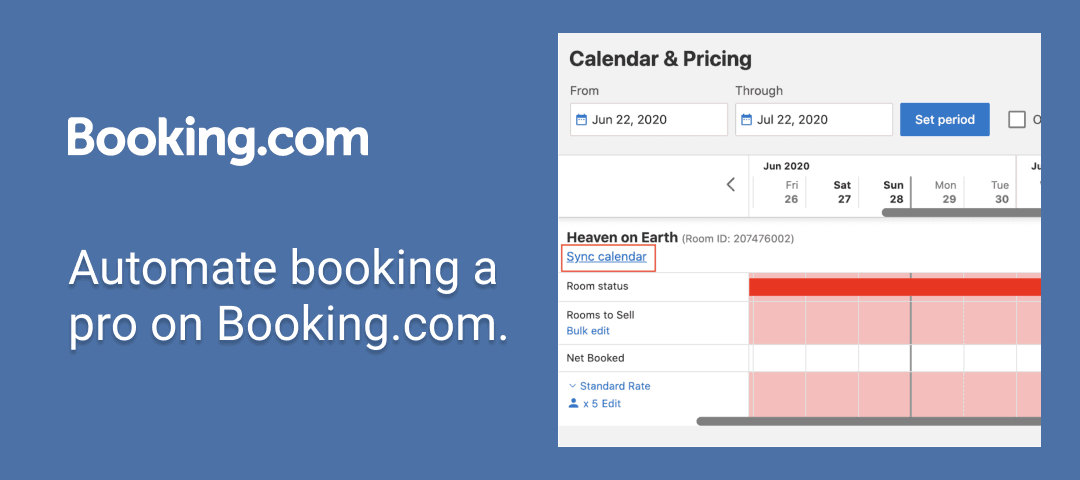
TIDY integrates seamlessly with Booking.com to automate cleaning and maintenance workflows. By syncing Booking.com reservations with TIDY, you can streamline turnovers, reduce manual tasks, and ensure properties are guest-ready with minimal effort.
Benefits of Integrating Booking.com with TIDY
- Automated Turnover Scheduling: Sync reservations from Booking.com with TIDY to automate cleaning and maintenance tasks.
- Effortless Cleaning Requests: Automatically schedule turnovers after guest check-outs, saving time and effort.
- Vendor-Friendly Integration: Use your trusted cleaning vendors or leverage TIDY's professional network—at no additional cost.
- Inventory Restocking: Get real-time alerts when supplies like soap, paper towels, or cleaning products run low, ensuring properties remain guest-ready.
- Comprehensive Task Tracking: Monitor upcoming jobs, completed tasks, and turnovers in one centralized dashboard for full visibility.
📅
Booking Channel Integration
Sync reservations to enable automatic booking.
Key Features
Import bookings from multiple channels
Prevent double bookings with real-time synchronization
Automatically schedule cleanings based on bookings
Update availability across all booking platforms
Technical Details
Integration Methods
- API
- iCal Feed
- Partner Marketplace
What Data We Can Sync
- Reservation Data
- Availability Status
Integration Categories
sync reservations
About Booking.com
Booking.com is one of the world's largest travel marketplaces, connecting millions of travelers with accommodations worldwide. With tools for booking management, guest communication, and revenue optimization, Booking.com helps property owners and managers maximize their occupancy and earnings.